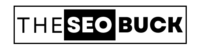You must have seen a “contact form” in the last of the post or in the “contact us” page of a website or blog, through which anyone can send their point of view to the owner of that particular website. If your blog is on WordPress, then, here we will learn how to create and add a contact form in WordPress for FREE.
It is really important to have a contact form on our blog or website, so that visitors to your site are able to tell you their point of view and this also sends a positive message to Google itself.
There are many plugins to create a contact form on WordPress, but here we’ll use one of the best and popular WordPress plugin, which has currently more than 5+ million active installations and five star rating. The name of this popular plugin is “WP Forms”.
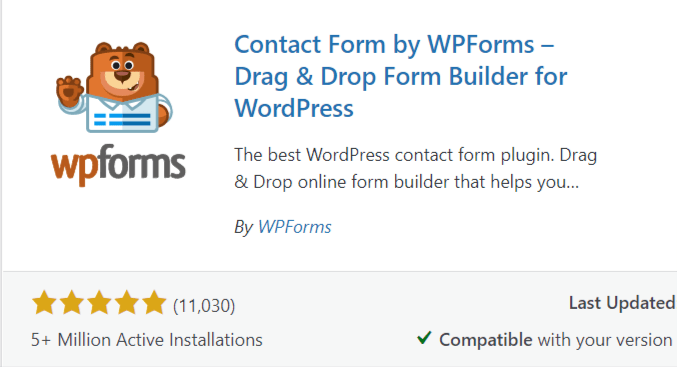
HOW TO ADD CONTACT FORM IN WORDPRESS:
Here, you need to follow some easy steps. To add a contact form in your WordPress blog, first you have to login to your WordPress admin dashboard panel.
After logged-in to your WordPress admin panel, go to “Plugins” and then click on “Add New Plugin”. Now, search for “WP Forms” in the search box available on the right side. Here; you will see a result as shown in the screenshot below. Then click on “Install” button.
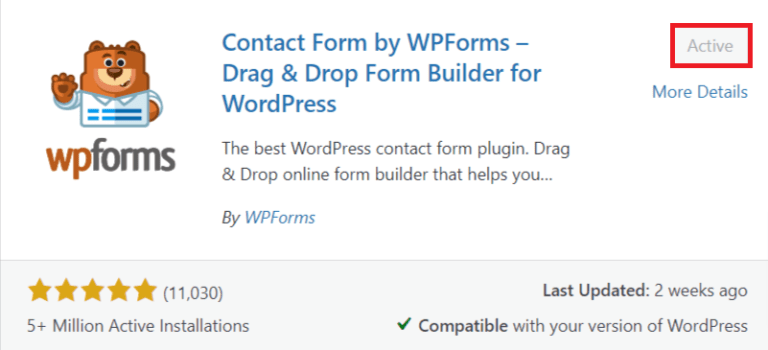
Once the plugin is installed, activate it by clicking on the same button again. Once you activate this plugin, an icon of this plugin will be visible in left side of your WordPress dashboard. Now; go to “WP Forms” » “Add New” as shown in the screenshot below.
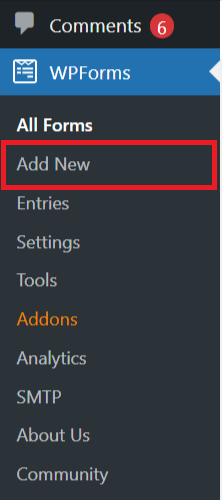
On clicking the “Add New” button, you will get plenty of options to create a new form such as Blank Form, Simple Contact Form, Newsletter Signup Form, opt-In Form, etc. (refer below image).
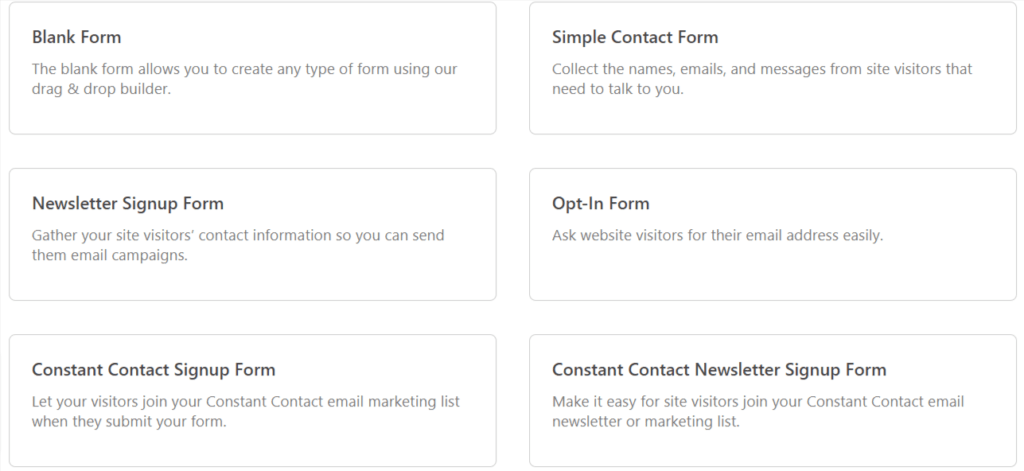
Here; we will create a simple form by clicking on the option of “Simple Contact Form” and through this form, if someone wants to contact you, he will enter his name, email ID and description and can send a message as shown in the screenshot below.
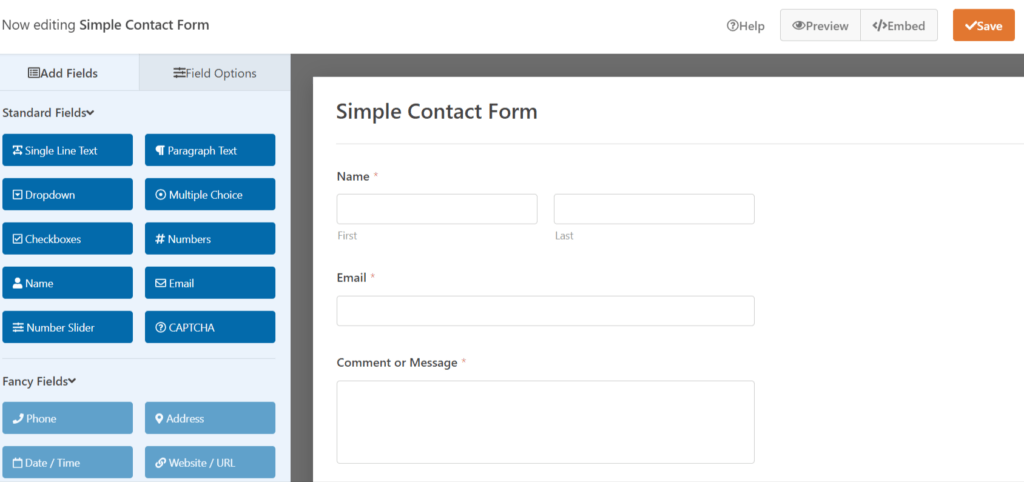
If you want, you can also add another buttons such as captcha to the contact form. Also, you can edit these options in the “field options” button. When all is set, click on “Save”.
Now; go back and click on “All Forms” under “WP Forms” button as shown in the image below.
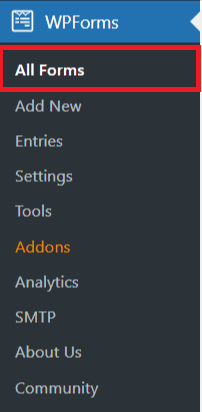
Here; you will see all your contact forms that you have created using WP Forms WordPress plugin (refer below image).
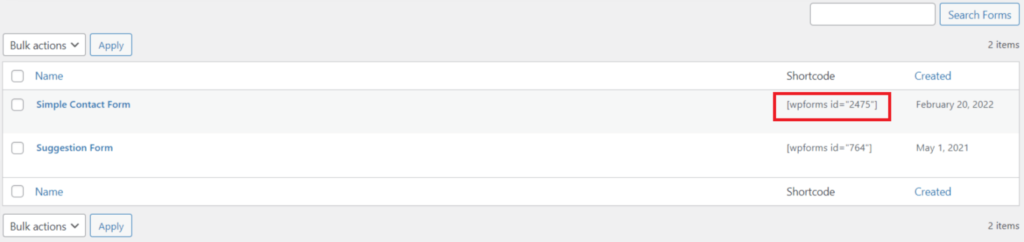
Every contact form will have a unique shortcode as shown in the above screenshot. Here; You just need to copy this particular shortcode. Now, open any of your posts or pages in edit mode and wherever you want to show this contact form. Paste the copied shortcode and then update that post or page.
Now, when you look at that particular post or page, it will show this contact form.
TAKE AWAY
After reading this article, you must understood that how to add a contact form in WordPress for absolutely free. If you still have any question related to this post, then write in the comment box below.