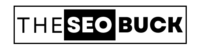Picoworkers (now become SproutGigs) is a micro-tasking website where you can earn massive income by performing small online tasks. It connects freelancers around the globe with business owners. Businesses who need individuals to support their work come to Picoworkers. Here; they can hire workers for quick and easy tasks. Picoworkers is a two way platform and once you sign-up, you can both perform small jobs to earn money, or pay people to do micro-jobs for you.
For instance, if you want more people to follow your social media accounts, sign-up, or to subscribe your blog, you could pay them to do so.
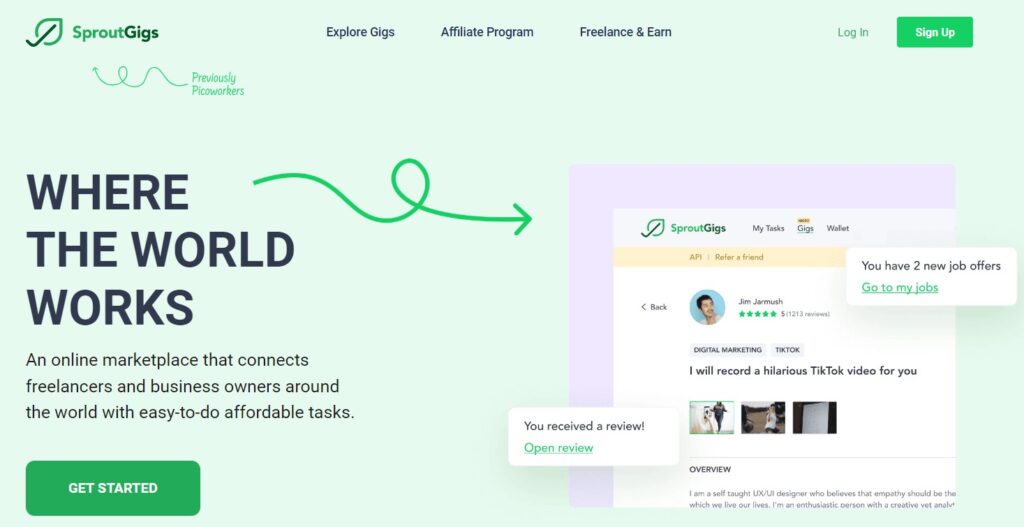
How to Use Picoworkers to Earn Money?
Signing-up to Picoworkers is really easy. When you proceed to sign-up form, it will ask your name, email, password, nickname and country. Fill all the options and select your profile type “I am a Worker”.
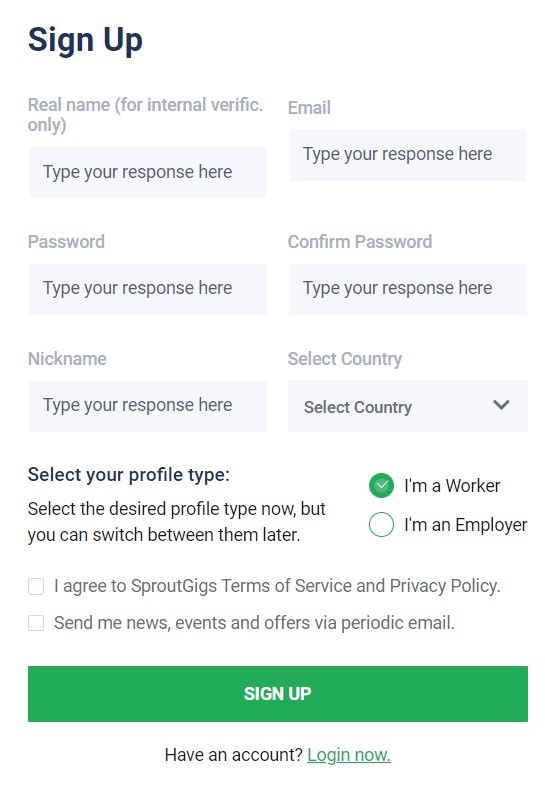
Later on, you’re asked to provide your date of birth and city, before you are able to finish any task.
Once you logged-in to your Picoworkers dashboard, click on “Find Jobs” and you’ll see a wide range of small jobs you can easily complete. (refer the screenshot below)

Next, you’ll just need to select a job. It will look something like shown in the screenshot below.
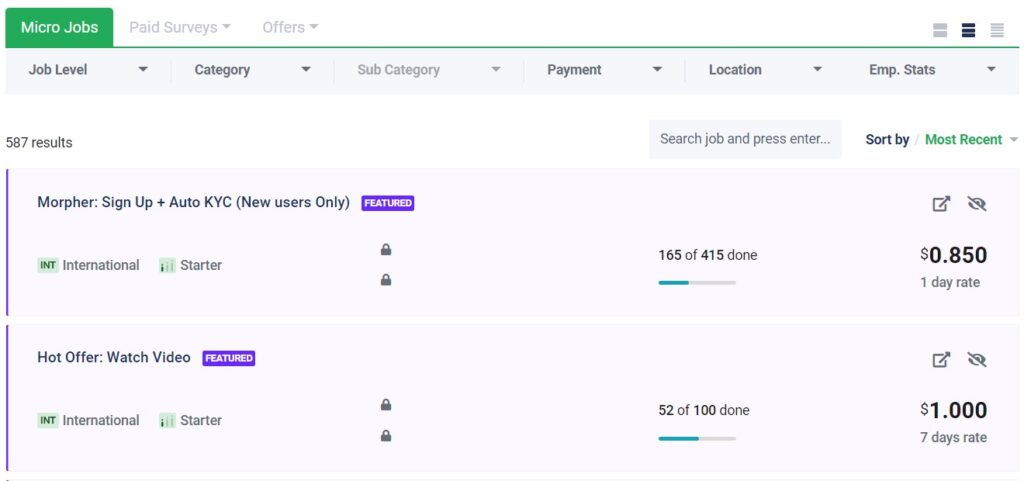
Here, you can see in the first microjob, you just need to “Sign UP” and employer will pay you $0.85 for completing this job. In the second microjob, you simply watch a video and employer will pay you $1.
Let’s select second microjob!
When you scroll down, you will see “What is Expected from Workers” section. Read all the instructions carefully before you start to finish a job, otherwise employer will not pay you to do this task.
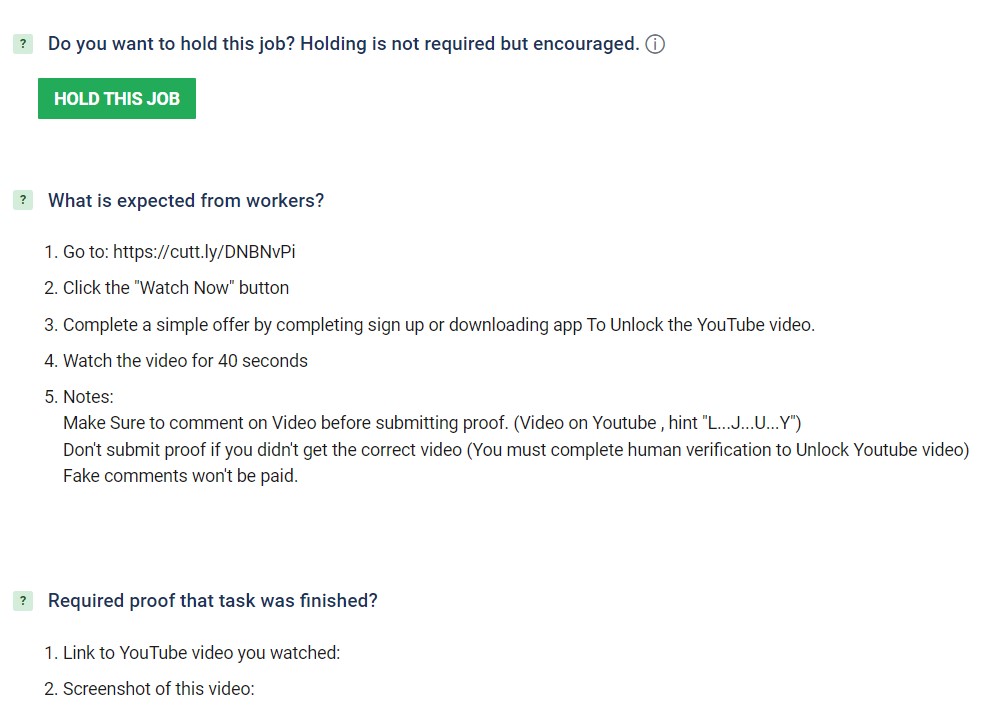
Employers may also ask you to submit a proof (such as a screenshot or text proof) so that they could find that you have done that specific task as per their guidelines.
For instance, in the below screenshot, employer has requested a screenshot showing “Link to YouTube Video You Watched” and a screenshot of of this video.
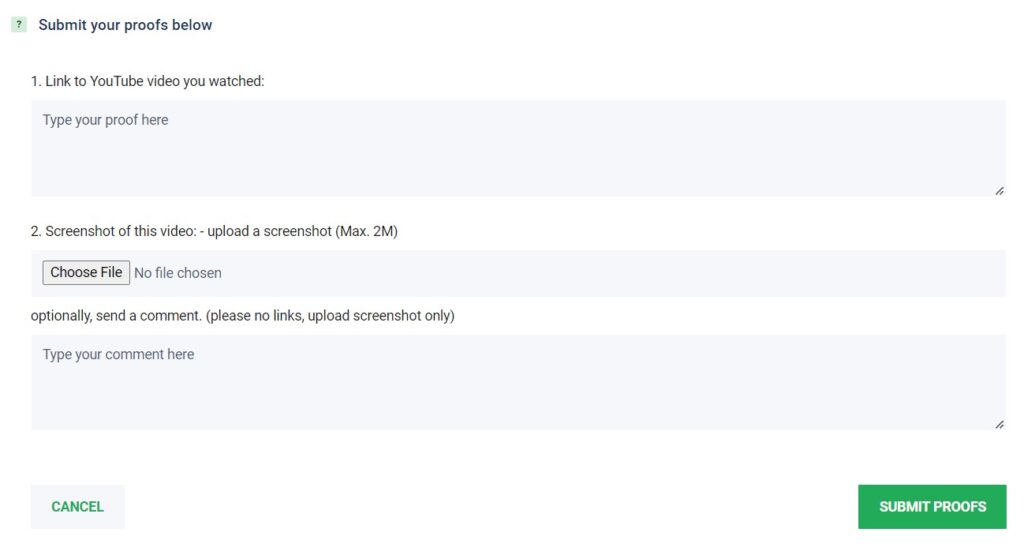
Once you’ve completed the task, then simply submit this job. Then, the employer will check the task you have done, and if everything goes well, he will pay you.
How to Submit a Job on Picoworkers?
If you want to hire people for any work on Picoworkers, then you have to “Switch to Employer” section as shown in the screenshot below. You will find this option on the top of your Picoworkers dashboard. (refer the below screenshot)

Once you moved to employer section, “Post a Job” button will be visible to you. Click on it!
Here, it will give you two options — “Classic Job” and “List Job”. When you choose “Classic Job”, then all workers can participate in your job. But, if you choose “List Job”, then only invited users in your list can participate in your job.
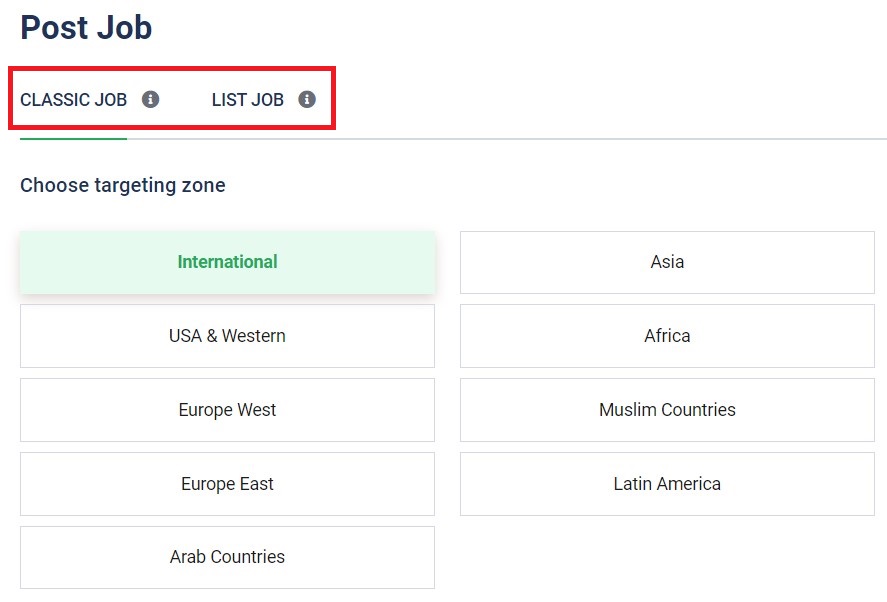
Here, we’ll go with the “Classic Job” option. Now, it will ask you to “Choose Targeting Zone” as shown in the above screenshot.
If you want to hire workers from around the world, then you can select the option “International”, but if you want to hire workers from any specific country such as Asia, Africa, Europe or USA, then you can choose the specific one.
Now, scroll down to exclude countries from the selected zone. It is optional, but if you don’t want to hire workers from any specific country then select them. Click “Apply And Go To Next” button.
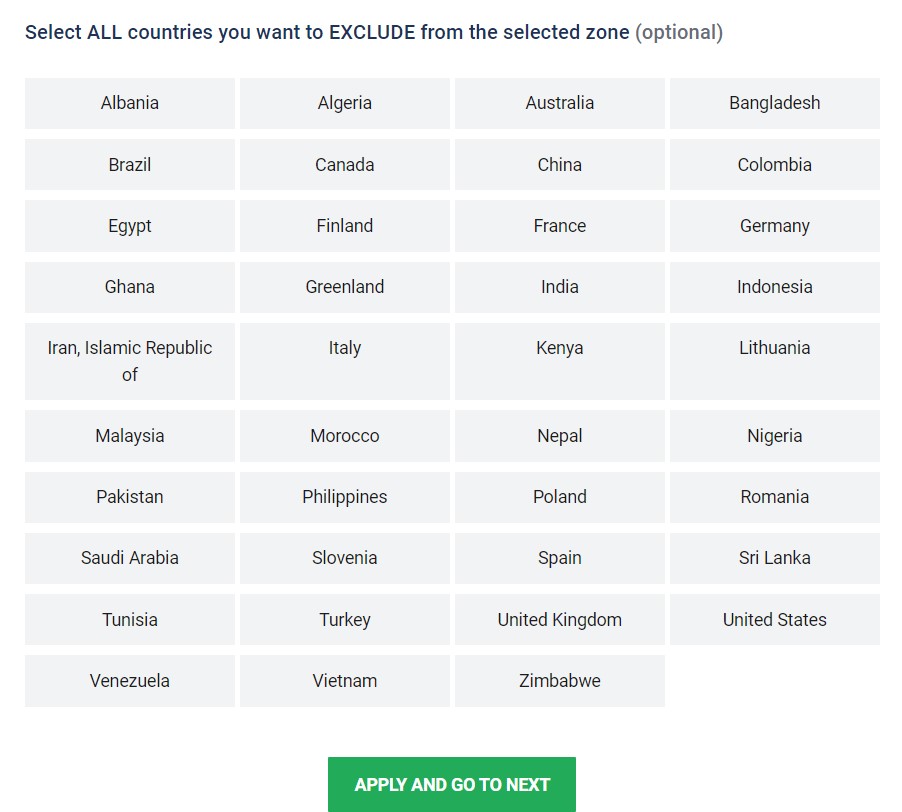
Once you click “Apply And Go To Next”, it will take you to the next step. Here, you’ll need to choose the job category.
For instance, if you want to increase you Facebook likes, then you can select “Facebook Micro-Influencer” option. Select the option for the task you want to make it complete.
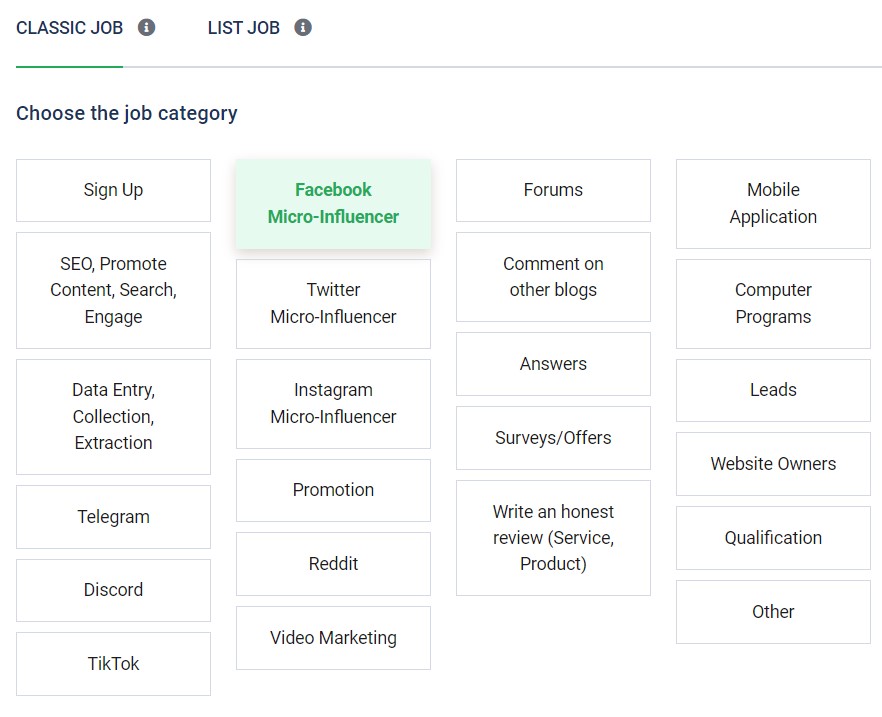
Next, you have to choose subcategory as shown in the below screenshot. Then click “Apply And Go To Next” option.
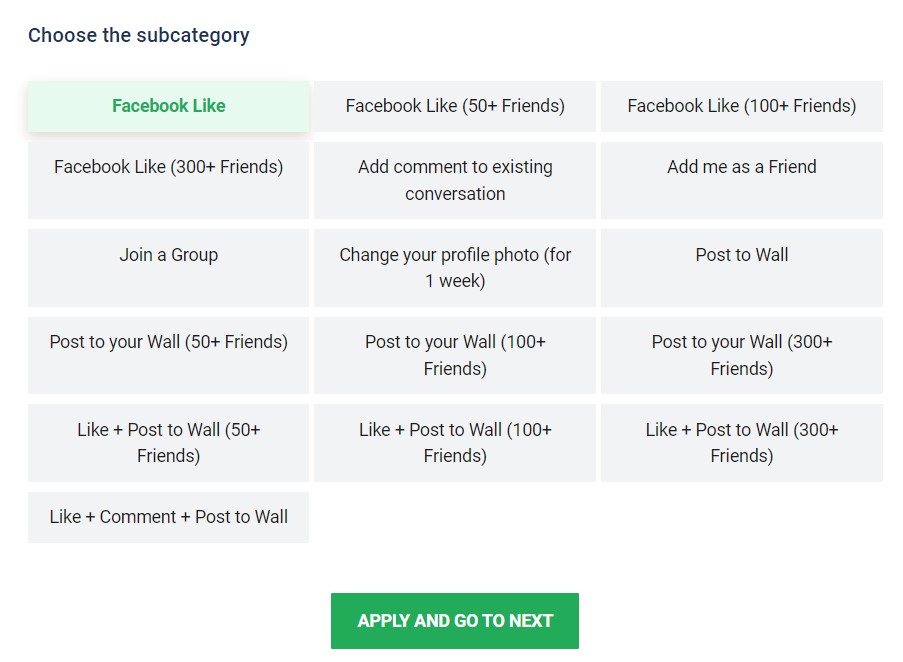
Now, it will take you to the next step. Here, you will need to give an accurate and specific job title. Next, you’ll need to mention specific tasks that need to be completed.
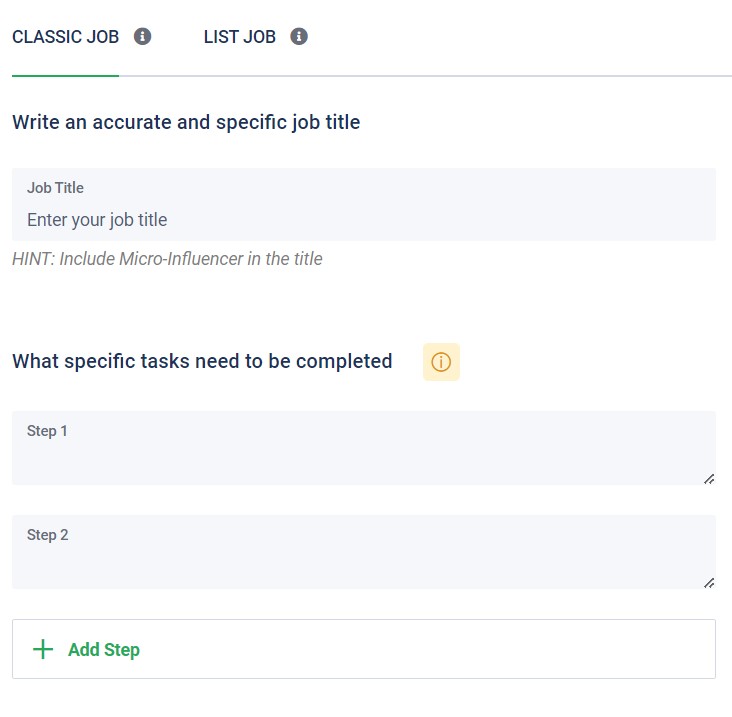
Now, it will ask you to copy and paste the CSV variable values here. You can add variables to job steps if you want workers to see different descriptions. This step is completely optional and only required if job steps contain variables. If you want, you can leave this option blank.
Next; it will ask you to include “Additional Notes” such as comments, notes or observation to workers. This step is also optional.
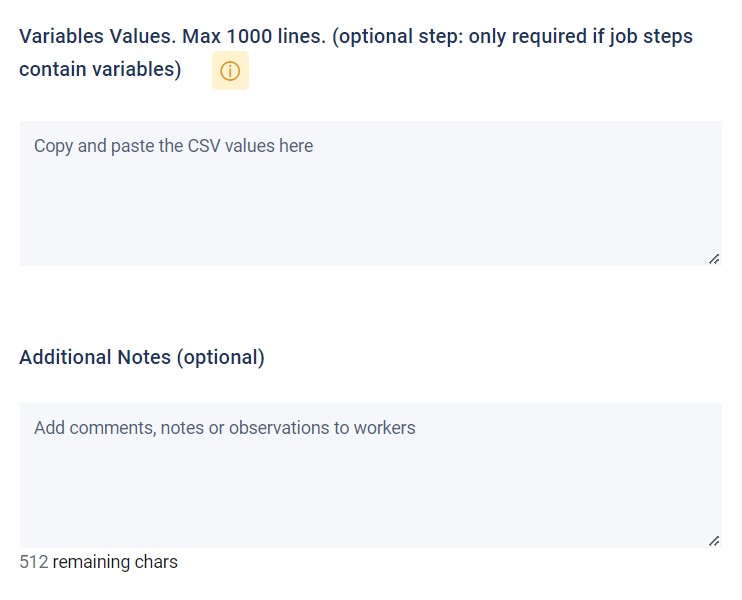
Now, you can ask for proof of job completion from workers. In the “Proof” option, you can enter the name of the proof you want from workers and in “Proof Type” you can select “Text Proof or “Screenshot Proof (as you required).
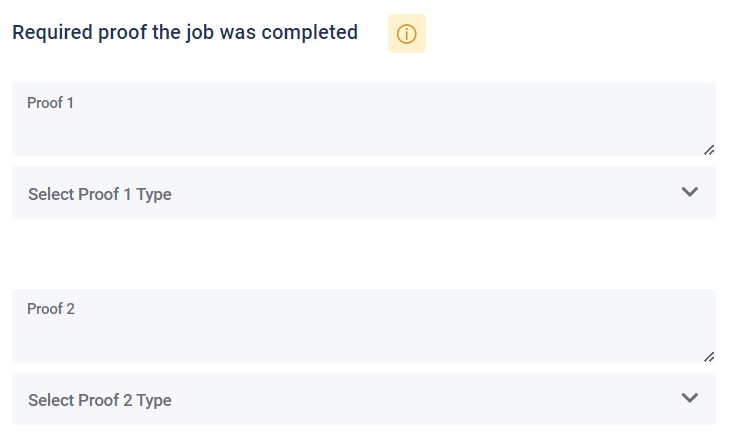
When you proceed further, it will ask you to select validation actions. In this section, you can request your workers to answer your questions as a proof. This step is also completely optional and you can leave it blank. Now, click on “Apply And Go To Next” button.
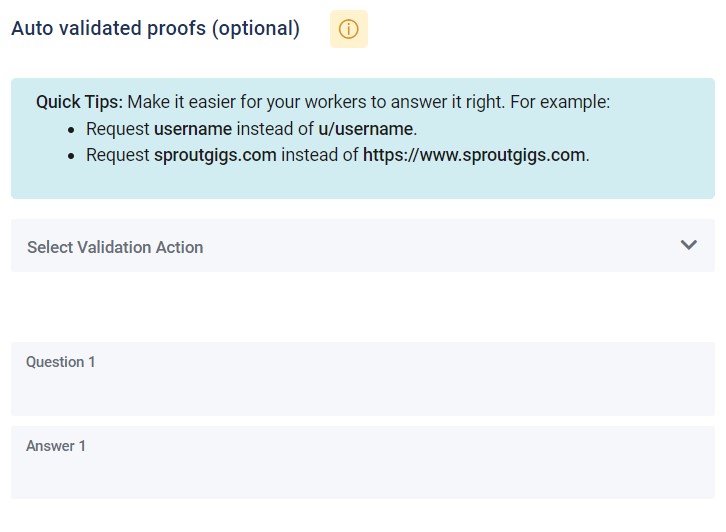
Once you click “Apply And Go To Next”, it will take you on “Job Settings” page.
Here, you can select the level of the workers that will complete your task. If you select “Advanced” level, then the cost will be 25% more than the “Starter” level. And, if you select “Expert” level, the cost will be 50% more than the “Advanced” level.
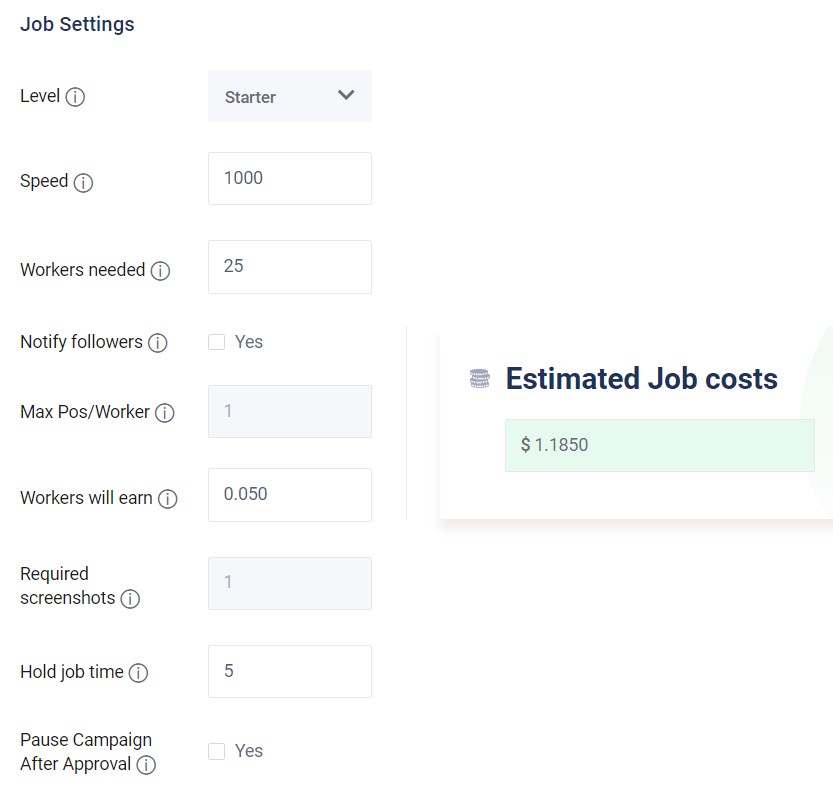
In the next step, you can adjust the speed of your job. Here, 1 is slow and 1000 is fast-normal, select the desired one.
Now, select the number of workers you want to hire to complete your task. Next option is “Max Position / Worker”, which is only for people who choose advanced or expert level.
Scroll down to select the job cost per worker. Now, enter the number of screenshots you require for job proof.
Next, you’ll need to enter the “Hold Job Time”. This option allows workers to to hold the job for a few minutes to guarantee they’re able to submit a completed task. The hold time can vary from 5 to 30 minutes.
If you want to pause your campaign after admin’s approval, select “Yes”. Now click on “Apply And Go To Next”.
Next, it will ask you that if you want to make your job featured. By doing this you can make it show up at top positions in the list for 24 hours after the job is approved. Here, you can set a bid, the higher your bid, the better your job position will be.
If you want to set a bid, then adjust it by sliding the price to the right to raise your bid. Now click on “Apply And Submit” button.
But, if you don’t want to set a bid, then you can also skip this option. For this, click on “Skip And Submit” button. Now, your job has been submitted successfully. Picoworkers team will then review you submitted job and make it approved.
Getting Paid by Picoworkers (SproutGigs):
The minimum payment threshold of Picoworkers is $5. You can request a cash out once you have a balance of $5. The payment options include Skrill, PayPal, and the LiteCoin cryptocurrency.
Now, the question is whether you will actually get paid? Of course!
You will be paid when you reach the payment threshold. Picoworkers is not a scam and it’s easy to find payment proofs from the people who have earned money from Picoworkers. It is an LLC based company located at Santa Barbara, California.
Take Away
Now, you must come to know what is Picoworkers (SproutGigs) and how to use Picoworkers to make money. In addition, you have also learned that how to submit a job on Picoworkers. If you have any question, then ask in the comment section below. If found helpful, then don’t forget to share it with others.