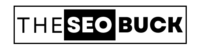OVERVIEW:
If you’re a blogger, then you definitely have heard about Google Webmaster Tool (Google Search Console). But, do you ever heard about Bing Webmaster Tool? Do you want to submit any of your website or blog to Bing Webmaster Tool so that your website also starts showing in Bing search engine and organic traffic starts coming from it to your website? If it so, then this blog post is really for you GUYS!!
In this article, you will also learn how to submit your website URLs in Bing Webmaster Tool. So, let us know step-by-step how to submit any website in Bing Webmaster Tool.
WHAT IS BING WEBMASTER TOOL?
Bing was launched on June, 2009 and is owned and operated by Microsoft. Bing is a kind of search engine like Google, whose usage is very limited in India but it is used widely in other countries. If you want to bring a massive traffic to your website from outside India then Bing search can be a good option for you.
It can be one of the best alternative because unless you submit your website to Bing search engine, it does not index your website in its webmaster and until your website is not indexed in it, traffic does not come to your website from this search engine. So, it is vital to know how to submit your website URLs into Bing Webmaster Tool.
HOW TO SUBMIT A WEBSITE IN BING WEBMASTER TOOL?
To submit any of your website to Bing Webmaster Tool, the first step you have to take is to visit Bing Webmaster:
Now, you have to create an account or if you want you can also log into Bing Webmaster Tool with your Gmail account. After logging-in, you will see an option of “Add A Site” in the upper left corner.
Click on the “Add A Site” button. Now it will give you two options: “Import your site from GSC” and “Add your site manually”. Here, we will choose the second one (see the below image for reference).
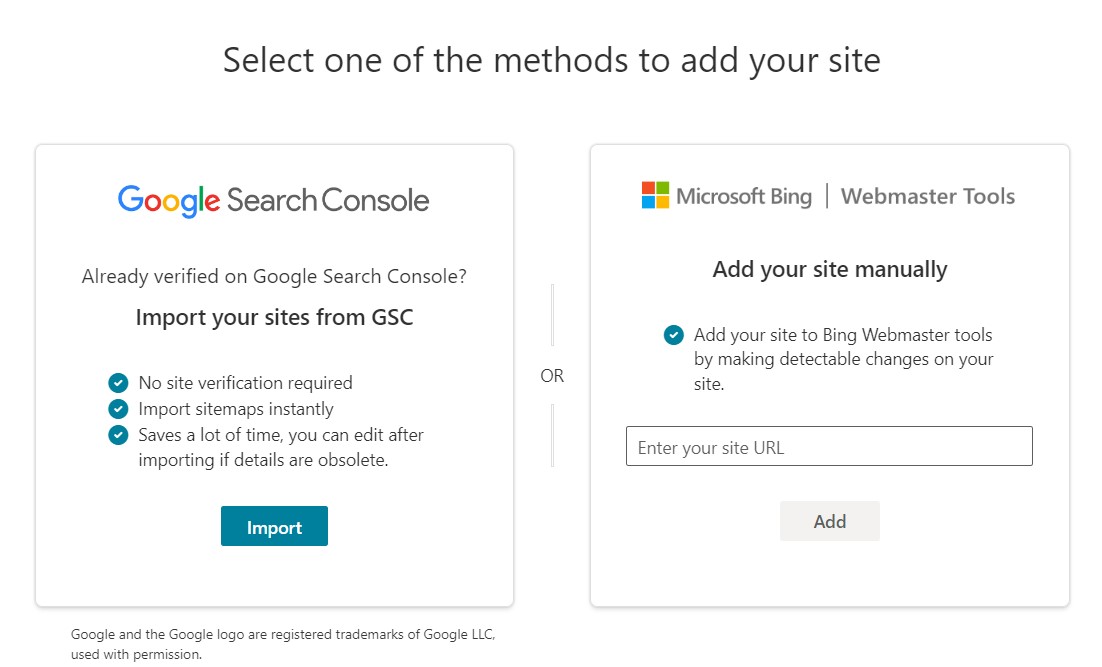
Now; put the root URL of your website and click on “Add”. When you complete this option, it will ask you to verify ownership of this property.
In the next section, we will learn how to verify ownership in Bing Webmaster Tool.
HOW TO VERIFY OWNERSHIP IN BING WEBMASTER TOOL?
When you proceed further, it will give you three options to verify ownership in Bing Webmaster Tool as shown below. These three options are:
- XML File
- HTML Meta Tag
- Add CNAME Record to DNS
Here, we will choose the second option again — HTML Meta Tag.
Bing Webmaster provides an html code, you just need to copy this code and go to your website dashboard (no matter it is blogger, html or WordPress website) and open your website theme editor.
Now paste this code between <head> and </head> tag and click “Save”.
Now again switch to Bing Webmaster Tool and Click on “Verify” button.
HOW TO SUBMIT WEBSITE SITEMAP IN BING WEBMASTER TOOL?
Now the question is how to submit a sitemap in Bing Webmaster Tool? The answer is quite simple. Similar to Google Webmaster Tool (Google Search Console), an option of “Sitemaps” will be visible to you in the left side of your dashboard.
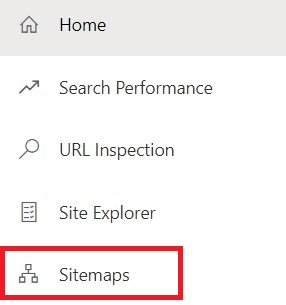
Click on the “Sitemaps” button. Now click on the “Submit Sitemap”. When you click this option, an interface something like shown in the below image will be visible.
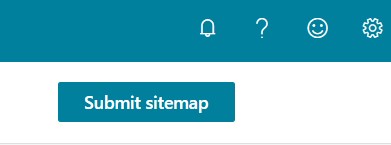
Now you have to submit your website’s sitemap URL and click “Submit” option. And, you’re done!!
URL SUBMISSION IN BING WEBMASTER: HOW TO SUBMIT BLOG URL IN BING WEBMASTER TOOL?
Now if you want to drive a massive traffic to your website from the countries like UK, USA and Canada through BING, then this step can be really crucial. In this section, we will tell you how you can submit URLs of your blog into Bing Webmaster Tool. So, let’s dive in!!
When you login to your Bing Webmaster dashboard, an option “URL Submissions” will be visible in the left side as shown in the image below.
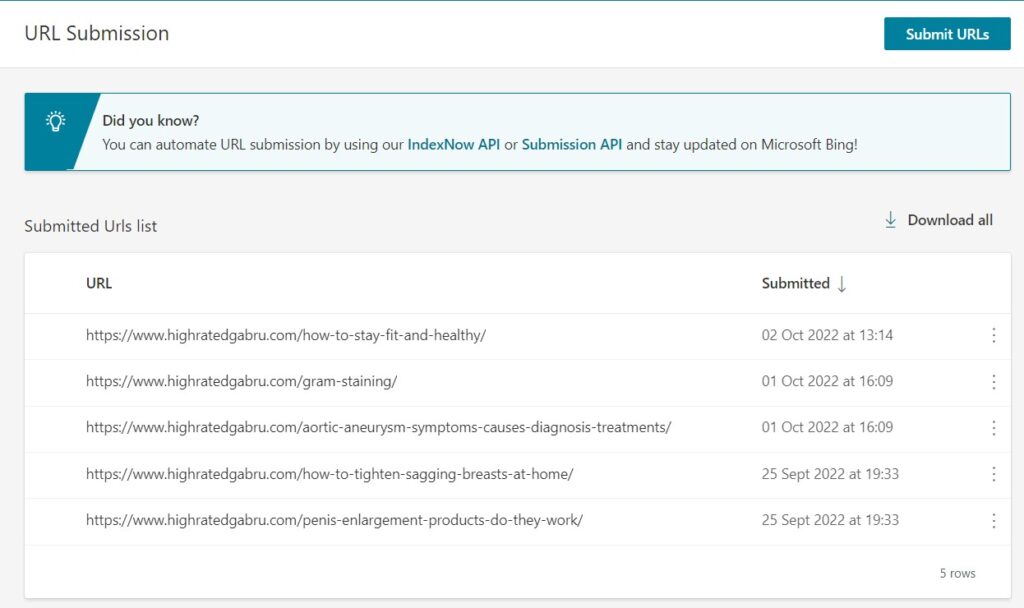
You just need to click this option. Once you click, an interface something like this will be visible to you:
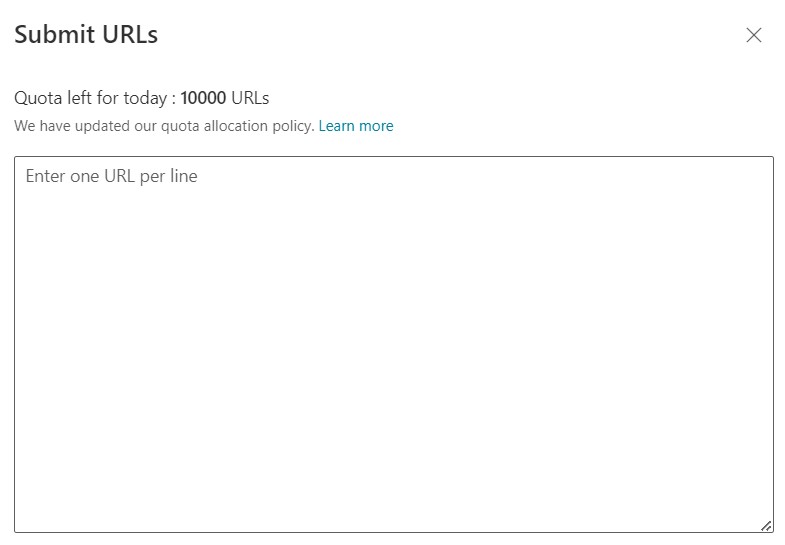
Now just copy your website URL and paste in the box as shown in the above image (one URL per line). Once you are done click “Submit”.
TAKE AWAY
Now you must have come to know about what is Bing Webmaster Tool and how to submit a website into Bing Webmaster. Also, you have learned how you can submit your blog’s URL into Bing Webmaster Tool. Hope, it will drive a lot of traffic to your website or blog.
If you have any question or suggestions, please leave in the comment section below. And, if you really enjoyed this article, don’t forget to share it with others.