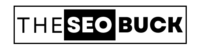If you are a blogger, you probably have heard the name “Google Webmaster Tool”. It is a free tool developed by Google, which enables you to analyze your website’s organic traffic and search queries made by visitors. With the help of Google Webmaster Tool, you can also submit your website’s sitemap.
WHY SHOULD YOU CONNECT YOUR WEBSITE TO GOOGLE SEARCH CONSOLE?
When you connect your website to Search Console, it will allow you following options:
- Website organic traffic analysis
- Sitemap submission
- Website links (Internal and external links)
- URL inspection
- Mobile usability
- Core Web Vitals
- Website breadcrumbs
- With the help of Search Console, you can remove website errors
HOW TO VERIFY OWNERSHIP IN GOOGLE WEBMASTER:
Now the question is how you can connect your website to Google Search Console (Google Webmaster Tool). So, in this section, we will learn how to verify website in Google Webmaster step-by-step. Let’s DIVE-IN.
To connect your website to Google Webmaster, you just need to sign up in Google Webmaster or you can also login with your Gmail account.
When you click on “Start”, it will redirect you to sign-up page. After sign-up, login to your Google Webmaster account.
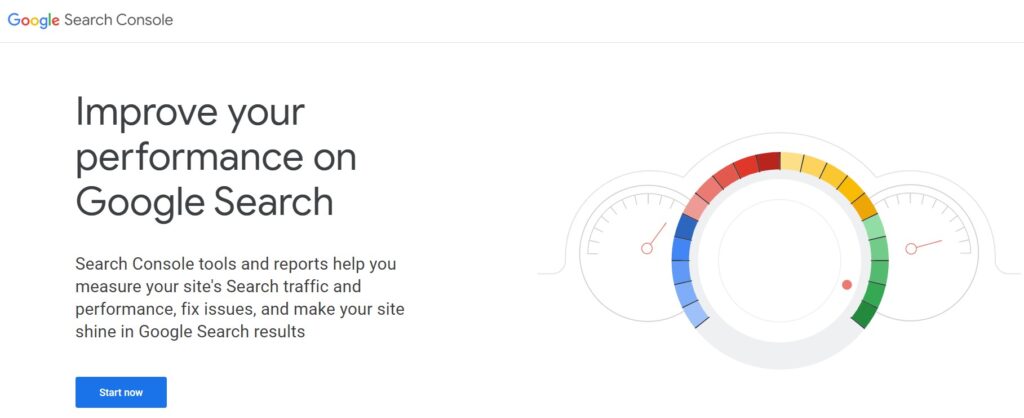
After logged-into your Search Console account, you will see an option of “Add Property” in the upper left corner as shown in the image below. Click on it.
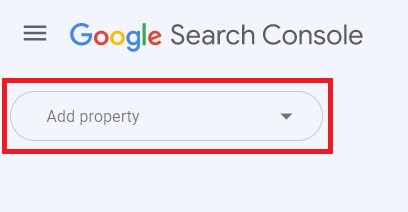
When you Click “Add Property”, it will redirect to an another page as shown in the image below. It will give you two options to select property type:
- Domain
- URL Prefix
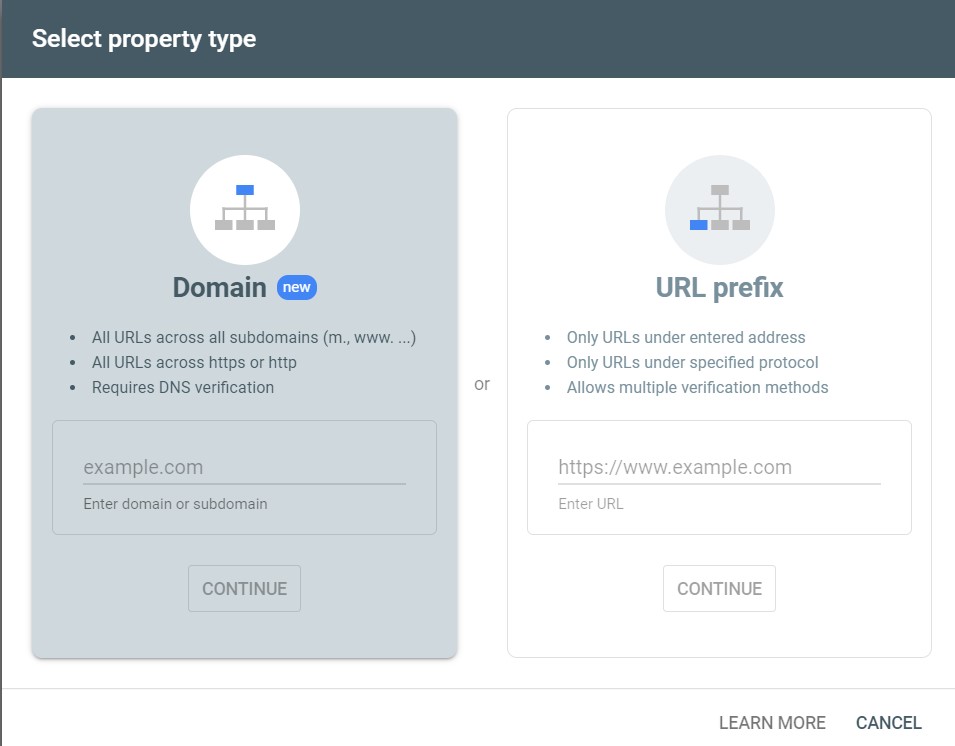
We will go with the first option “Domain”. For this, enter your root domain in the box and click on “Continue”.
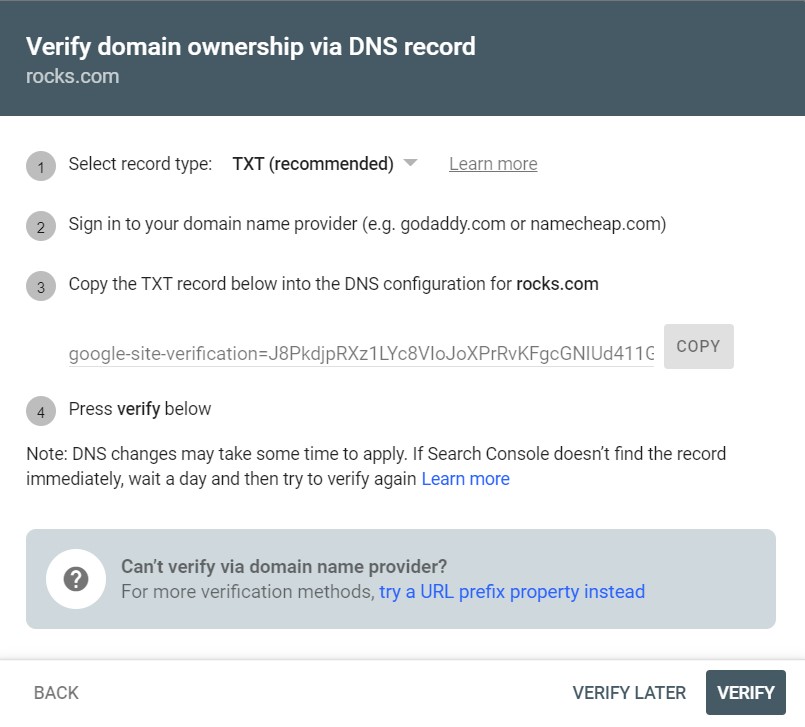
Here it will give you plenty of options to verify your property in Google Webmaster Tool. Here; you just need to copy the “TXT Record” as shown in the above screenshot and paste in your website theme editor between <head> and </head>. Save settings.
Now go to Google Webmaster and click “Verify”. Google Webmaster will make your property verify itself.
After website ownership verification, click on “Go To Property”. But, there is no data or graph to show. But, don’t worry! It will take some hours or even some days to collect your website data.
After some time, Google Webmaster will collect the data of your website and it will show in your Google Webmaster dashboard.
TAKE AWAY
Now you must have come to know what is Google Webmaster Tool and why should you connect your website to Google Webmaster Tool (Google Search Console). You have also learned about how to verify a website in Google Webmaster.
If you have any question or suggestions, please leave in the comment section below. If you really enjoyed this article, do not forget to share it with others!!