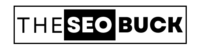Is your Pinterest account suspended? And, you want to activate it again? So you have landed at the right place. In this article, you will learn how to reactivate your Pinterest account step-by-step. So, let’s JUMP—IN!
HOW TO REACTIVATE YOUR PINTEREST ACCOUNT?
Suspending Pinterest accounts are becoming more coomon these days. It may be due to some violations against Pinterest policy and community guidelines.
Some of the reasons may include:
- Spammy behaviour;
- Hate speech;
- Account security reasons; and
- Misinformation.
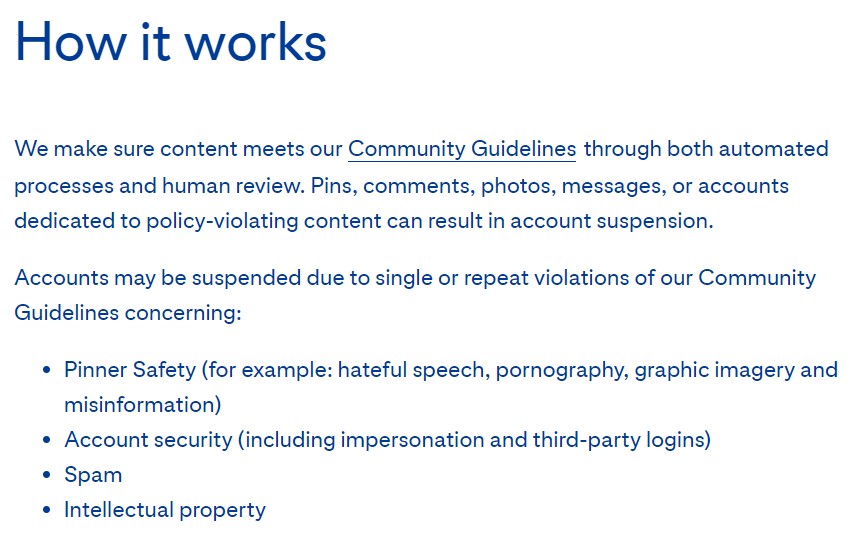
To reactivate your suspended Pinterest account again, first you need to visit the Pinterest Contact Page.
When you continue, it will ask some you some information about your suspended Pinterest account. Here you need to submit:
- First and last name
- Username; and
- Email address

Now, you have to submit your first and last name, username of the account that you’re trying to reactivate and the email address connected to that particular Pinterest account.
Then, it will ask if you have access to this email address. If you have access to this email address, select “YES” and if you don’t have the access then select “NO” and submit an alternative email address.
Now click on “Continue”.
After this, it will ask you to describe the issue you are facing while logging—into your Pinterest account as shown below.
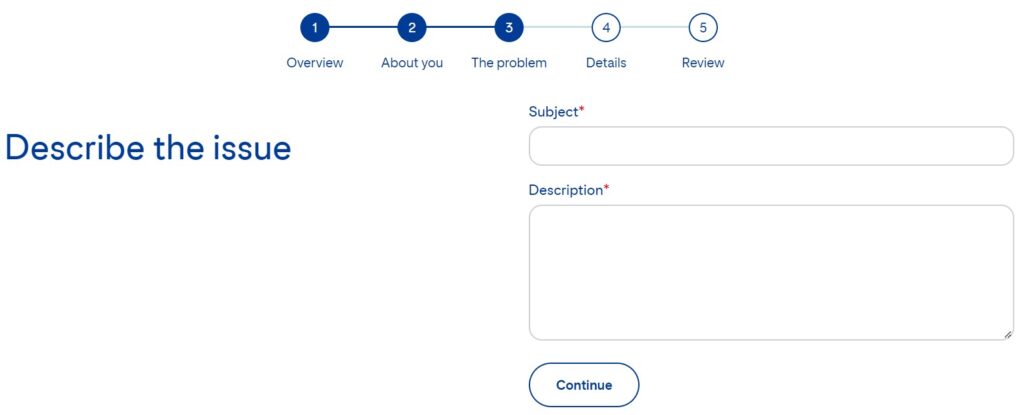
Here, you have to brief the problem you’re facing with your Pinterest account. Then, click on “Continue”. Once you click continue, you will be redirected to further steps (see the below screenshot).
Here; it will ask you something about your device that you’re currently using. Choose the right one and click on “Continue” to go further.
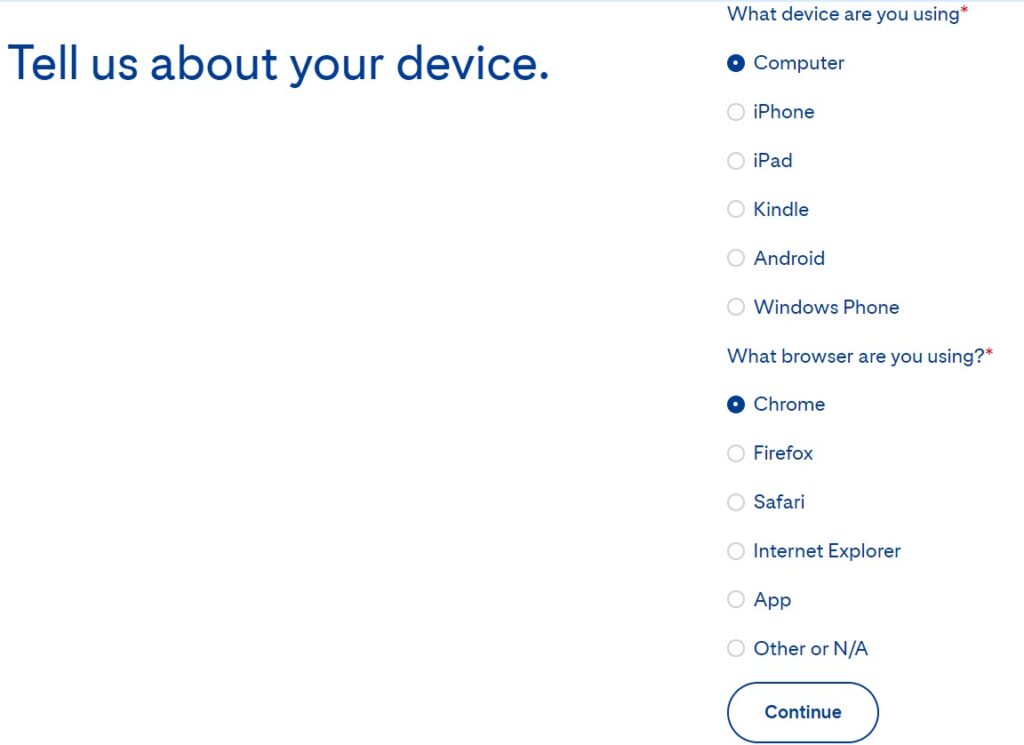
When you proceed further, it will ask you to attach the screenshot of error showing while logging into your Pinterest account. Take a screenshot and attach with it. Then Click on “Continue”.
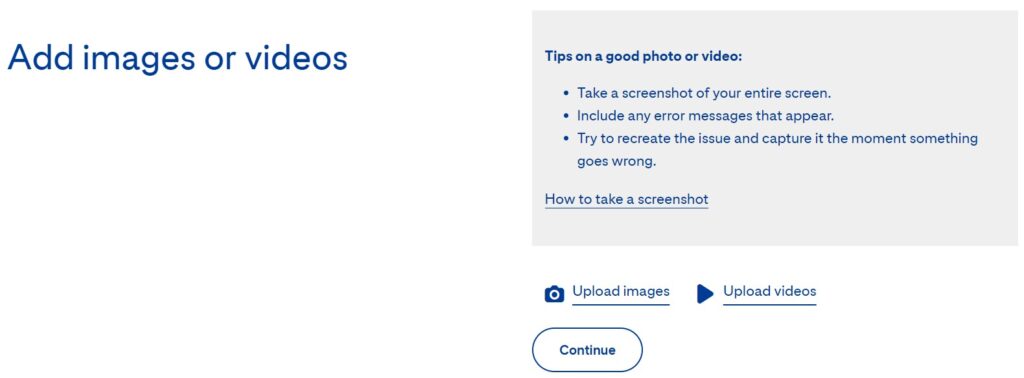
Now; it will let you to review all the submitted details. Review all details and if they look good then click on “Submit” and you’re all set!!
As soon as you submit details, an email will be sent to your email ID which looks something like shown in the image below.
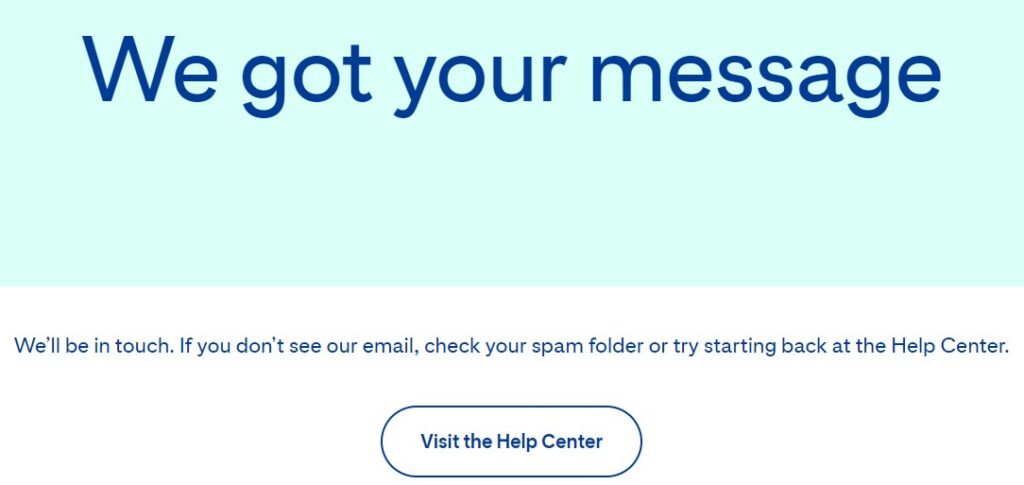
Here’ your work has finished. Now, Pinterest team will review your account and if all goes well they will re-activate it again. The process may take upto 7-10 days.
TAKE AWAY
Now you have come to know how to reactivate your Pinterest account step-by-step. Still if you have any question or suggestion, please let us know.
Hope this article will be helpful to you! If you really enjoyed this blog post, then do not forget to share it with others.