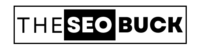Do you want to change the link color in your WordPress site?
Some themes allow you to change the link color from the Theme options panel or the WordPress theme customizer, but if your theme doesn’t allow it… then don’t worry.
In this article, I will show you how to change the color of links in a WordPress site.
So let’s start…
HOW TO CHANGE LINK COLOR IN WORDPRESS:
If there is no option to change the link color in your WordPress theme, then you can change the link color in your WordPress site using custom CSS code.
First of all, you need to log in to your WordPress site. Then navigate to Customize » Appearance.
Then click on “Additional CSS” option. Here you can add a custom CSS code. You can use the CSS code given below:
a {
color: #8B0000;
}
This will change your default Link color to dark red color. You can use your preferred color code instead of #8B0000. For color code, you can search color code on Google.
HOW TO CHANGE LINK HOVER COOLOR IN WORDPRESS?
If you want to change the link hover color, then you can also use CSS code for this. You can use the below CSS code.
a:hover {
color: #FF0000;
text-decoration: underline;
}
This code will change the color of the link to Red and the text will appear underline when the visitor hovers over the link. Use your preferred color code instead of #FF0000.
TAKE AWAY
Now you must have come to know how to change link color in your WordPress site. I hope this post helped you to change the color of links in your WordPress site. If you have any question or suggestion, please leave in the comment box below.